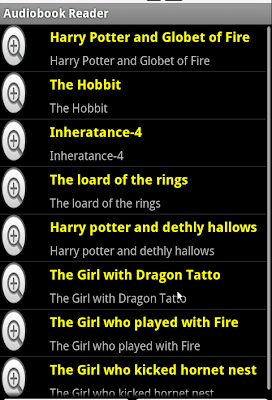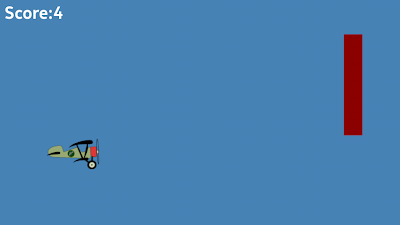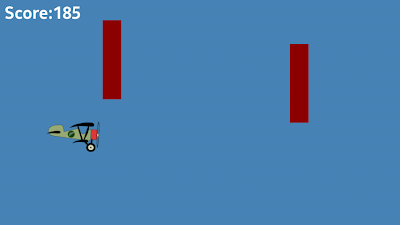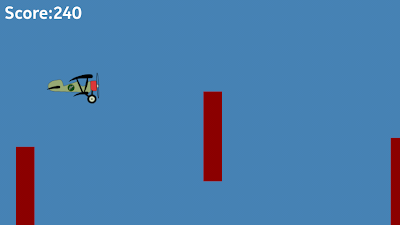Recently I purchased iMuz Tx72 7" inch android tablet. I wanted a tablet on which I can read book and browse internet and this tablet full fill both that requirement quite well.
I went for this tablet as other similar config tablet like Kindle Fire or Nook are not easily available here or available but need to pay extra price. This was easily available for me, placed order online on gmakret and got it next day.
Currently it comes with android 2.3.3 and their site suggest that android 4 will be supported in around month time.
It has 512 mb ram, Cortext A8 1GHz cpu and 8 gb internal storage with up to 32 gb SD card support. Its wifi only model and support TV out using HDMI , mini usb and front camera for video call. If you want a full specifiction its here.
Its multitouch device and display quality is good. Thought its supported resolution is 480x800 only. Its sound quality its good, sound is clear and loud enough and video from youtube and dailymotion played fine.
I tried HDMI out, but was not successful trying to see device screen on my TV, might be cable problem but i suspect its device problem.
Home key, back , search and other standard android key are not backlight supported , so using them at night is guess work.
Battery takes time to get fully charged but once charged enough, it keeps going for atlest two days for normal reading and browsing use and works around 4 hour if watching you tube video.
Now on software part, by default it comes with app called app installer which let you install android apk file, browser, Email client, ES file explorer , Gallary and music application.
It was kind of disappointment by not seeing android market place application, but I was expecting it as it kind of entry level device. I tried to install market place by apk but its says not supported and web version keep complaining that you dont have any device attched to your google account. So I cant install any application from official android market place.
But I was able to install amazon store and getjar store and was able to install app from those store.
I installed PDF reader and worked great. I tried to install skype app but it never worked and was not able to login, so can not try it. But Fring worked great and also supported video calling feature. And other normal application like Angry bird, guitar hero, piano worked great.
I also liked ES file explorer as it allows to browse device easily and also it allows network shared storage. Like I shared my computer's folder over network and I was able to connect that computer and download contect from that shared folder using ES file explorer. It also allows to connect to Dropbox and FTP server easily. But I tried only network shared folder.
Overall, its good device for reading and browsing and serve well as development device. It has fairly supported standard feature of tablet at fair price.
I went for this tablet as other similar config tablet like Kindle Fire or Nook are not easily available here or available but need to pay extra price. This was easily available for me, placed order online on gmakret and got it next day.
Currently it comes with android 2.3.3 and their site suggest that android 4 will be supported in around month time.
It has 512 mb ram, Cortext A8 1GHz cpu and 8 gb internal storage with up to 32 gb SD card support. Its wifi only model and support TV out using HDMI , mini usb and front camera for video call. If you want a full specifiction its here.
Its multitouch device and display quality is good. Thought its supported resolution is 480x800 only. Its sound quality its good, sound is clear and loud enough and video from youtube and dailymotion played fine.
I tried HDMI out, but was not successful trying to see device screen on my TV, might be cable problem but i suspect its device problem.
Home key, back , search and other standard android key are not backlight supported , so using them at night is guess work.
Battery takes time to get fully charged but once charged enough, it keeps going for atlest two days for normal reading and browsing use and works around 4 hour if watching you tube video.
Now on software part, by default it comes with app called app installer which let you install android apk file, browser, Email client, ES file explorer , Gallary and music application.
It was kind of disappointment by not seeing android market place application, but I was expecting it as it kind of entry level device. I tried to install market place by apk but its says not supported and web version keep complaining that you dont have any device attched to your google account. So I cant install any application from official android market place.
But I was able to install amazon store and getjar store and was able to install app from those store.
I installed PDF reader and worked great. I tried to install skype app but it never worked and was not able to login, so can not try it. But Fring worked great and also supported video calling feature. And other normal application like Angry bird, guitar hero, piano worked great.
I also liked ES file explorer as it allows to browse device easily and also it allows network shared storage. Like I shared my computer's folder over network and I was able to connect that computer and download contect from that shared folder using ES file explorer. It also allows to connect to Dropbox and FTP server easily. But I tried only network shared folder.
Overall, its good device for reading and browsing and serve well as development device. It has fairly supported standard feature of tablet at fair price.